创建一个带进度条的下载按钮
如何实现下载按钮
应用程序中有许多按钮需要执行长时间的操作。例如,一个按钮可能会触发下载,从而启动下载流程,并在一段时间内接收数据,最终提供对下载资源的访问。向用户展示长时间运行过程的进度有助于提升体验,而按钮本身正是传达这种反馈的理想位置。在本教程中,你将构建一个能够根据应用程序的下载状态,切换不同视觉效果的下载按钮。
下面的动画展示了应用程序的行为:
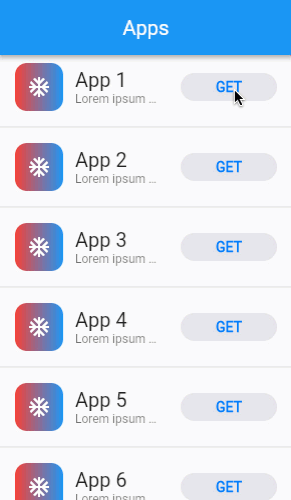
定义一个新的 stateless widget
#你的按钮 widget 需要随着时间的推移改变其外观。因此,你需要自定义 stateless widget 来实现这种按钮。
定义一个新的 stateless widget,名为 DownloadButton。
@immutable
class DownloadButton extends StatelessWidget {
const DownloadButton({super.key});
@override
Widget build(BuildContext context) {
// TODO:
return const SizedBox();
}
}
定义按钮的各种视觉状态
#
下载按钮的视觉呈现基于给定的下载状态。首先定义下载可能会出现的各种状态,然后更新 DownloadButton,使其接收一个 DownloadStatus 和一个 Duration 类型的参数,
Duration 用于指定按钮在不同状态之间切换时的动画过渡时间。
enum DownloadStatus { notDownloaded, fetchingDownload, downloading, downloaded }
@immutable
class DownloadButton extends StatelessWidget {
const DownloadButton({
super.key,
required this.status,
this.transitionDuration = const Duration(milliseconds: 500),
});
final DownloadStatus status;
final Duration transitionDuration;
@override
Widget build(BuildContext context) {
// TODO: We'll add more to this later.
return const SizedBox();
}
}
显示按钮形状
#
下载按钮会根据下载状态改变其形状。在 notDownloaded 和 downloaded 状态下,按钮显示为灰色的圆角矩形。而在 fetchingDownload 和 downloading 状态下,按钮显示为透明的圆形。
根据当前的 DownloadStatus,构建一个 AnimatedContainer,其中使用 ShapeDecoration 来显示圆角矩形或圆形。
建议将形状的 widget 树定义在一个单独的 Stateless widget 中,这样可以保持主 build() 方法的简洁,便于后续添加功能。与其创建一个返回 widget 的函数(例如 Widget _buildSomething() {}),更好的做法是创建一个 StatelessWidget 或 StatefulWidget,这在性能上更优。有关更多的考虑因素,你可以在 文档
中找到,或者在 Flutter 的 YouTube 频道
上观看相关视频。
目前,AnimatedContainer 的子 widget 只是一个 SizedBox,因为我们将在后续步骤中再来处理它。
@immutable
class DownloadButton extends StatelessWidget {
const DownloadButton({
super.key,
required this.status,
this.transitionDuration = const Duration(milliseconds: 500),
});
final DownloadStatus status;
final Duration transitionDuration;
bool get _isDownloading => status == DownloadStatus.downloading;
bool get _isFetching => status == DownloadStatus.fetchingDownload;
bool get _isDownloaded => status == DownloadStatus.downloaded;
@override
Widget build(BuildContext context) {
return ButtonShapeWidget(
transitionDuration: transitionDuration,
isDownloaded: _isDownloaded,
isDownloading: _isDownloading,
isFetching: _isFetching,
);
}
}
@immutable
class ButtonShapeWidget extends StatelessWidget {
const ButtonShapeWidget({
super.key,
required this.isDownloading,
required this.isDownloaded,
required this.isFetching,
required this.transitionDuration,
});
final bool isDownloading;
final bool isDownloaded;
final bool isFetching;
final Duration transitionDuration;
@override
Widget build(BuildContext context) {
final ShapeDecoration shape;
if (isDownloading || isFetching) {
shape = const ShapeDecoration(
shape: CircleBorder(),
color: Colors.transparent,
);
} else {
shape = const ShapeDecoration(
shape: StadiumBorder(),
color: CupertinoColors.lightBackgroundGray,
);
}
return AnimatedContainer(
duration: transitionDuration,
curve: Curves.ease,
width: double.infinity,
decoration: shape,
child: const SizedBox(),
);
}
}
你可能会疑惑,既然透明圆形是不可见的,为什么还需要使用 ShapeDecoration widget 呢?因为这个透明圆形的目的是为了协调动画效果。
AnimatedContainer 一开始显示为圆角矩形。当 DownloadStatus 变为 fetchingDownload 时,
AnimatedContainer 需要从圆角矩形动画过渡到圆形,并在动画进行的过程中逐渐淡出。实现这种动画的唯一方法是定义圆角矩形的起始形状和圆形的结束形状。但是,你不希望最终的圆形可见,所以将其设置为透明,这样就能实现动画淡出的效果。
显示按钮文本
#
DownloadButton 在 notDownloaded 阶段显示 GET,在 downloaded 阶段显示 OPEN,而在其他阶段则不显示文本。
添加用于显示每个下载阶段文本的 widget,并在各阶段之间对文本的不透明度进行动画处理。将文本 widget 树作为 AnimatedContainer 的子 widget,添加到包装按钮的 widget 中。
@immutable
class ButtonShapeWidget extends StatelessWidget {
const ButtonShapeWidget({
super.key,
required this.isDownloading,
required this.isDownloaded,
required this.isFetching,
required this.transitionDuration,
});
final bool isDownloading;
final bool isDownloaded;
final bool isFetching;
final Duration transitionDuration;
@override
Widget build(BuildContext context) {
final ShapeDecoration shape;
if (isDownloading || isFetching) {
shape = const ShapeDecoration(
shape: CircleBorder(),
color: Colors.transparent,
);
} else {
shape = const ShapeDecoration(
shape: StadiumBorder(),
color: CupertinoColors.lightBackgroundGray,
);
}
return AnimatedContainer(
duration: transitionDuration,
curve: Curves.ease,
width: double.infinity,
decoration: shape,
child: Padding(
padding: const EdgeInsets.symmetric(vertical: 6),
child: AnimatedOpacity(
duration: transitionDuration,
opacity: isDownloading || isFetching ? 0.0 : 1.0,
curve: Curves.ease,
child: Text(
isDownloaded ? 'OPEN' : 'GET',
textAlign: TextAlign.center,
style: Theme.of(context).textTheme.labelLarge?.copyWith(
fontWeight: FontWeight.bold,
color: CupertinoColors.activeBlue,
),
),
),
),
);
}
}
获取下载时显示一个加载指示器
#
在 fetchingDownload 阶段,DownloadButton 会显示一个旋转的加载指示器。这个加载指示器从 notDownloaded 阶段淡入,到 fetchingDownload 阶段淡出。
实现一个覆盖在按钮上方的加载指示器,并在适当的时机淡入和淡出。
我们删除了 ButtonShapeWidget 的构造函数,以便将重点放在 build 方法和我们添加的 Stack widget 上。
@override
Widget build(BuildContext context) {
return GestureDetector(
onTap: _onPressed,
child: Stack(
children: [
ButtonShapeWidget(
transitionDuration: transitionDuration,
isDownloaded: _isDownloaded,
isDownloading: _isDownloading,
isFetching: _isFetching,
),
Positioned.fill(
child: AnimatedOpacity(
duration: transitionDuration,
opacity: _isDownloading || _isFetching ? 1.0 : 0.0,
curve: Curves.ease,
child: ProgressIndicatorWidget(
downloadProgress: downloadProgress,
isDownloading: _isDownloading,
isFetching: _isFetching,
),
),
),
],
),
);
}
下载时显示进度和停止按钮
#
在 fetchingDownload 阶段之后,是 downloading 阶段。在 downloading 阶段,
DownloadButton 会用一个随进度增长的径向进度条来替代加载指示器。
DownloadButton 还会显示一个停止按钮图标,以便用户可以取消正在进行的下载。
为 DownloadButton widget 添加一个进度属性,然后更新进度的显示,使其在 downloading 阶段切换到径向进度条。
接下来,在径向进度条的中心添加一个停止按钮图标。
@override
Widget build(BuildContext context) {
return GestureDetector(
onTap: _onPressed,
child: Stack(
children: [
ButtonShapeWidget(
transitionDuration: transitionDuration,
isDownloaded: _isDownloaded,
isDownloading: _isDownloading,
isFetching: _isFetching,
),
Positioned.fill(
child: AnimatedOpacity(
duration: transitionDuration,
opacity: _isDownloading || _isFetching ? 1.0 : 0.0,
curve: Curves.ease,
child: Stack(
alignment: Alignment.center,
children: [
ProgressIndicatorWidget(
downloadProgress: downloadProgress,
isDownloading: _isDownloading,
isFetching: _isFetching,
),
if (_isDownloading)
const Icon(
Icons.stop,
size: 14.0,
color: CupertinoColors.activeBlue,
),
],
),
),
),
],
),
);
}
添加按钮点击回调
#
最后一步,DownloadButton 还需要实现按钮的行为。按钮必须在用户点击时执行相应的操作。
为 widget 添加回调,用于开始下载、取消下载和打开下载。
最后,用 GestureDetector widget 包装 DownloadButton 现有的 widget 树,并将点击事件转发到相应的回调属性。
@immutable
class DownloadButton extends StatelessWidget {
const DownloadButton({
super.key,
required this.status,
this.downloadProgress = 0,
required this.onDownload,
required this.onCancel,
required this.onOpen,
this.transitionDuration = const Duration(milliseconds: 500),
});
final DownloadStatus status;
final double downloadProgress;
final VoidCallback onDownload;
final VoidCallback onCancel;
final VoidCallback onOpen;
final Duration transitionDuration;
bool get _isDownloading => status == DownloadStatus.downloading;
bool get _isFetching => status == DownloadStatus.fetchingDownload;
bool get _isDownloaded => status == DownloadStatus.downloaded;
void _onPressed() {
switch (status) {
case DownloadStatus.notDownloaded:
onDownload();
case DownloadStatus.fetchingDownload:
// do nothing.
break;
case DownloadStatus.downloading:
onCancel();
case DownloadStatus.downloaded:
onOpen();
}
}
@override
Widget build(BuildContext context) {
return GestureDetector(
onTap: _onPressed,
child: const Stack(
children: [
/* ButtonShapeWidget and progress indicator */
],
),
);
}
}
恭喜!你已经完成了一个按钮,它会根据按钮所处的阶段来改变显示效果:未下载、获取下载、下载中和已下载。现在,用户可以点击按钮来启动下载、取消正在进行的下载,或者打开已完成的下载。
交互示例
#运行应用程序:
-
点击 GET 按钮开始模拟下载。
-
按钮会切换到进度指示器,以模拟下载中的状态。
-
当模拟下载完成后,按钮将过渡到 OPEN,表示应用已准备好让用户打开下载的资源。
import 'package:flutter/cupertino.dart';
import 'package:flutter/material.dart';
void main() {
runApp(
const MaterialApp(
home: ExampleCupertinoDownloadButton(),
debugShowCheckedModeBanner: false,
),
);
}
@immutable
class ExampleCupertinoDownloadButton extends StatefulWidget {
const ExampleCupertinoDownloadButton({super.key});
@override
State<ExampleCupertinoDownloadButton> createState() =>
_ExampleCupertinoDownloadButtonState();
}
class _ExampleCupertinoDownloadButtonState
extends State<ExampleCupertinoDownloadButton> {
late final List<DownloadController> _downloadControllers;
@override
void initState() {
super.initState();
_downloadControllers = List<DownloadController>.generate(
20,
(index) => SimulatedDownloadController(
onOpenDownload: () {
_openDownload(index);
},
),
);
}
void _openDownload(int index) {
ScaffoldMessenger.of(
context,
).showSnackBar(SnackBar(content: Text('Open App ${index + 1}')));
}
@override
Widget build(BuildContext context) {
return Scaffold(
appBar: AppBar(title: const Text('Apps')),
body: ListView.separated(
itemCount: _downloadControllers.length,
separatorBuilder: (_, _) => const Divider(),
itemBuilder: _buildListItem,
),
);
}
Widget _buildListItem(BuildContext context, int index) {
final theme = Theme.of(context);
final downloadController = _downloadControllers[index];
return ListTile(
leading: const DemoAppIcon(),
title: Text(
'App ${index + 1}',
overflow: TextOverflow.ellipsis,
style: theme.textTheme.titleLarge,
),
subtitle: Text(
'Lorem ipsum dolor #${index + 1}',
overflow: TextOverflow.ellipsis,
style: theme.textTheme.bodySmall,
),
trailing: SizedBox(
width: 96,
child: AnimatedBuilder(
animation: downloadController,
builder: (context, child) {
return DownloadButton(
status: downloadController.downloadStatus,
downloadProgress: downloadController.progress,
onDownload: downloadController.startDownload,
onCancel: downloadController.stopDownload,
onOpen: downloadController.openDownload,
);
},
),
),
);
}
}
@immutable
class DemoAppIcon extends StatelessWidget {
const DemoAppIcon({super.key});
@override
Widget build(BuildContext context) {
return const AspectRatio(
aspectRatio: 1,
child: FittedBox(
child: SizedBox(
width: 80,
height: 80,
child: DecoratedBox(
decoration: BoxDecoration(
gradient: LinearGradient(colors: [Colors.red, Colors.blue]),
borderRadius: BorderRadius.all(Radius.circular(20)),
),
child: Center(
child: Icon(Icons.ac_unit, color: Colors.white, size: 40),
),
),
),
),
);
}
}
enum DownloadStatus { notDownloaded, fetchingDownload, downloading, downloaded }
abstract class DownloadController implements ChangeNotifier {
DownloadStatus get downloadStatus;
double get progress;
void startDownload();
void stopDownload();
void openDownload();
}
class SimulatedDownloadController extends DownloadController
with ChangeNotifier {
SimulatedDownloadController({
DownloadStatus downloadStatus = DownloadStatus.notDownloaded,
double progress = 0.0,
required VoidCallback onOpenDownload,
}) : _downloadStatus = downloadStatus,
_progress = progress,
_onOpenDownload = onOpenDownload;
DownloadStatus _downloadStatus;
@override
DownloadStatus get downloadStatus => _downloadStatus;
double _progress;
@override
double get progress => _progress;
final VoidCallback _onOpenDownload;
bool _isDownloading = false;
@override
void startDownload() {
if (downloadStatus == DownloadStatus.notDownloaded) {
_doSimulatedDownload();
}
}
@override
void stopDownload() {
if (_isDownloading) {
_isDownloading = false;
_downloadStatus = DownloadStatus.notDownloaded;
_progress = 0.0;
notifyListeners();
}
}
@override
void openDownload() {
if (downloadStatus == DownloadStatus.downloaded) {
_onOpenDownload();
}
}
Future<void> _doSimulatedDownload() async {
_isDownloading = true;
_downloadStatus = DownloadStatus.fetchingDownload;
notifyListeners();
// Wait a second to simulate fetch time.
await Future<void>.delayed(const Duration(seconds: 1));
// If the user chose to cancel the download, stop the simulation.
if (!_isDownloading) {
return;
}
// Shift to the downloading phase.
_downloadStatus = DownloadStatus.downloading;
notifyListeners();
const downloadProgressStops = [0.0, 0.15, 0.45, 0.8, 1.0];
for (final stop in downloadProgressStops) {
// Wait a second to simulate varying download speeds.
await Future<void>.delayed(const Duration(seconds: 1));
// If the user chose to cancel the download, stop the simulation.
if (!_isDownloading) {
return;
}
// Update the download progress.
_progress = stop;
notifyListeners();
}
// Wait a second to simulate a final delay.
await Future<void>.delayed(const Duration(seconds: 1));
// If the user chose to cancel the download, stop the simulation.
if (!_isDownloading) {
return;
}
// Shift to the downloaded state, completing the simulation.
_downloadStatus = DownloadStatus.downloaded;
_isDownloading = false;
notifyListeners();
}
}
@immutable
class DownloadButton extends StatelessWidget {
const DownloadButton({
super.key,
required this.status,
this.downloadProgress = 0.0,
required this.onDownload,
required this.onCancel,
required this.onOpen,
this.transitionDuration = const Duration(milliseconds: 500),
});
final DownloadStatus status;
final double downloadProgress;
final VoidCallback onDownload;
final VoidCallback onCancel;
final VoidCallback onOpen;
final Duration transitionDuration;
bool get _isDownloading => status == DownloadStatus.downloading;
bool get _isFetching => status == DownloadStatus.fetchingDownload;
bool get _isDownloaded => status == DownloadStatus.downloaded;
void _onPressed() {
switch (status) {
case DownloadStatus.notDownloaded:
onDownload();
case DownloadStatus.fetchingDownload:
// do nothing.
break;
case DownloadStatus.downloading:
onCancel();
case DownloadStatus.downloaded:
onOpen();
}
}
@override
Widget build(BuildContext context) {
return GestureDetector(
onTap: _onPressed,
child: Stack(
children: [
ButtonShapeWidget(
transitionDuration: transitionDuration,
isDownloaded: _isDownloaded,
isDownloading: _isDownloading,
isFetching: _isFetching,
),
Positioned.fill(
child: AnimatedOpacity(
duration: transitionDuration,
opacity: _isDownloading || _isFetching ? 1.0 : 0.0,
curve: Curves.ease,
child: Stack(
alignment: Alignment.center,
children: [
ProgressIndicatorWidget(
downloadProgress: downloadProgress,
isDownloading: _isDownloading,
isFetching: _isFetching,
),
if (_isDownloading)
const Icon(
Icons.stop,
size: 14,
color: CupertinoColors.activeBlue,
),
],
),
),
),
],
),
);
}
}
@immutable
class ButtonShapeWidget extends StatelessWidget {
const ButtonShapeWidget({
super.key,
required this.isDownloading,
required this.isDownloaded,
required this.isFetching,
required this.transitionDuration,
});
final bool isDownloading;
final bool isDownloaded;
final bool isFetching;
final Duration transitionDuration;
@override
Widget build(BuildContext context) {
final ShapeDecoration shape;
if (isDownloading || isFetching) {
shape = const ShapeDecoration(
shape: CircleBorder(),
color: Colors.transparent,
);
} else {
shape = const ShapeDecoration(
shape: StadiumBorder(),
color: CupertinoColors.lightBackgroundGray,
);
}
return AnimatedContainer(
duration: transitionDuration,
curve: Curves.ease,
width: double.infinity,
decoration: shape,
child: Padding(
padding: const EdgeInsets.symmetric(vertical: 6),
child: AnimatedOpacity(
duration: transitionDuration,
opacity: isDownloading || isFetching ? 0.0 : 1.0,
curve: Curves.ease,
child: Text(
isDownloaded ? 'OPEN' : 'GET',
textAlign: TextAlign.center,
style: Theme.of(context).textTheme.labelLarge?.copyWith(
fontWeight: FontWeight.bold,
color: CupertinoColors.activeBlue,
),
),
),
),
);
}
}
@immutable
class ProgressIndicatorWidget extends StatelessWidget {
const ProgressIndicatorWidget({
super.key,
required this.downloadProgress,
required this.isDownloading,
required this.isFetching,
});
final double downloadProgress;
final bool isDownloading;
final bool isFetching;
@override
Widget build(BuildContext context) {
return AspectRatio(
aspectRatio: 1,
child: TweenAnimationBuilder<double>(
tween: Tween(begin: 0, end: downloadProgress),
duration: const Duration(milliseconds: 200),
builder: (context, progress, child) {
return CircularProgressIndicator(
backgroundColor: isDownloading
? CupertinoColors.lightBackgroundGray
: Colors.transparent,
valueColor: AlwaysStoppedAnimation(
isFetching
? CupertinoColors.lightBackgroundGray
: CupertinoColors.activeBlue,
),
strokeWidth: 2,
value: isFetching ? null : progress,
);
},
),
);
}
}除非另有说明,本文档之所提及适用于 Flutter 3.38.1 版本。本页面最后更新时间:2025-10-30。查看文档源码 或者 为本页面内容提出建议。