向 Android 应用添加启动页(闪屏页)
了解如何向你的 Android 应用添加一个启动页。
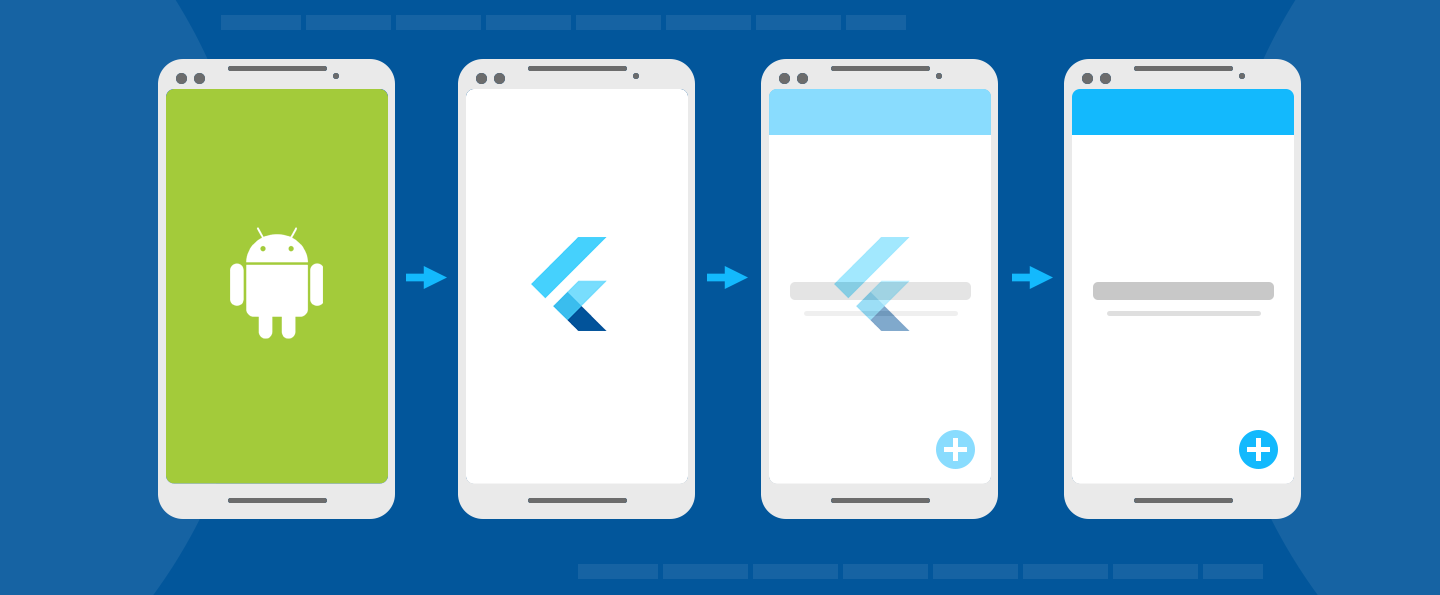
概览
#闪屏页(也称为启动页)是你的应用在启动时给用户的第一印象。它就像是你的应用的基础,同时允许你在它展示的时间里,加载你的引擎和初始化你的应用。本指南将展示如何在 Flutter 编写的移动应用中恰当地使用闪屏页。
你有以下几种方案来实现启动页:
初始化应用
#
所有 Android 应用在操作系统准备应用进程时都需要一定的初始化时间。因此 Android 提供了 启动界面
的概念,在应用初始化的时候显示 Drawable。
Drawable 是一种 Android 图形图像处理。要了解如何在 Android Studio 中为 Flutter 添加 Drawable,请查阅 Android 开发者文档:将可绘制对象导入项目中
默认的 Flutter 项目模板定义了启动主题和启动背景。你可以在 styles.xml 中自定义一个主题,将一个 Drawable 配置给该主题的 windowBackground,它将作为启动页被展示。
<style name="LaunchTheme" parent="@android:style/Theme.Black.NoTitleBar">
<item name="android:windowBackground">@drawable/launch_background</item>
</style>
此外,在 styles.xml 中定义一个 普通主题,当启动页消失后,它会应用在 FlutterActivity 上。普通主题的背景仅仅展示非常短暂的时间,例如,当启动页消失后、设备方向改变或者 Activity 恢复期间。因此建议普通主题的背景颜色使用与 Flutter UI 主要背景颜色相似的纯色。
<style name="NormalTheme" parent="@android:style/Theme.Black.NoTitleBar">
<item name="android:windowBackground">@drawable/normal_background</item>
</style>
在 AndroidManifest.xml 中配置 FlutterActivity
#
在 AndroidManifest.xml 中,将 FlutterActivity 的 theme 设置为启动主题,将元数据元素添加到所需的 FlutterActivity,以知会 Flutter 在适当的时机从启动主题切换到普通主题。
<activity
android:name=".MyActivity"
android:theme="@style/LaunchTheme"
// ...
>
<meta-data
android:name="io.flutter.embedding.android.NormalTheme"
android:resource="@style/NormalTheme"
/>
<intent-filter>
<action android:name="android.intent.action.MAIN"/>
<category android:name="android.intent.category.LAUNCHER"/>
</intent-filter>
</activity>
如此一来,Android 应用程序就会在在初始化时展示对应的启动页面。
闪屏 (SplashScreen) API
#
从 Android 12 开始引入了 SplashScreen
API。在你的 styles.xml 文件中使用 SplashScreen API。例如:
<style name="LaunchTheme" parent="@android:style/Theme.Black.NoTitleBar">
<item name="android:windowSplashScreenBackground">@color/bgColor</item>
<item name="android:windowSplashScreenAnimatedIcon">@drawable/launch_background</item>
</style>
某些应用可能希望在 Flutter 中继续显示 Android 闪屏页的最后一帧。例如,保持一帧的展示,同时 Dart 继续加载其他内容。想达到这样的效果,以下 API 可能有帮助:
import android.os.Build
import android.os.Bundle
import androidx.core.view.WindowCompat
import io.flutter.embedding.android.FlutterActivity
class MainActivity : FlutterActivity() {
override fun onCreate(savedInstanceState: Bundle?) {
// Aligns the Flutter view vertically with the window.
WindowCompat.setDecorFitsSystemWindows(getWindow(), false)
if (Build.VERSION.SDK_INT >= Build.VERSION_CODES.S) {
// Disable the Android splash screen fade out animation to avoid
// a flicker before the similar frame is drawn in Flutter.
splashScreen.setOnExitAnimationListener { splashScreenView -> splashScreenView.remove() }
}
super.onCreate(savedInstanceState)
}
}
import android.os.Build;
import android.os.Bundle;
import android.window.SplashScreenView;
import androidx.core.view.WindowCompat;
import io.flutter.embedding.android.FlutterActivity;
public class MainActivity extends FlutterActivity {
@Override
protected void onCreate(Bundle savedInstanceState) {
// Aligns the Flutter view vertically with the window.
WindowCompat.setDecorFitsSystemWindows(getWindow(), false);
if (Build.VERSION.SDK_INT >= Build.VERSION_CODES.S) {
// Disable the Android splash screen fade out animation to avoid
// a flicker before the similar frame is drawn in Flutter.
getSplashScreen()
.setOnExitAnimationListener(
(SplashScreenView splashScreenView) -> {
splashScreenView.remove();
});
}
super.onCreate(savedInstanceState);
}
}
然后你可以重新实现 Flutter 的第一帧,将元素摆放在与 Android 闪屏页相同的位置。关于这个的示例,请参考 闪屏页示例应用。
除非另有说明,本文档之所提及适用于 Flutter 3.38.1 版本。本页面最后更新时间:2025-10-28。查看文档源码 或者 为本页面内容提出建议。