Add multiplayer support using Firestore
How to use use Firebase Cloud Firestore to implement multiplayer in your game.
Multiplayer games need a way to synchronize game states between players. Broadly speaking, two types of multiplayer games exist:
-
High tick rate. These games need to synchronize game states many times per second with low latency. These would include action games, sports games, fighting games.
-
Low tick rate. These games only need to synchronize game states occasionally with latency having less impact. These would include card games, strategy games, puzzle games.
This resembles the differentiation between real-time versus turn-based games, though the analogy falls short. For example, real-time strategy games run—as the name suggests—in real-time, but that doesn't correlate to a high tick rate. These games can simulate much of what happens in between player interactions on local machines. Therefore, they don't need to synchronize game states that often.

If you can choose low tick rates as a developer, you should. Low tick lowers latency requirements and server costs. Sometimes, a game requires high tick rates of synchronization. For those cases, solutions such as Firestore don't make a good fit. Pick a dedicated multiplayer server solution such as Nakama. Nakama has a Dart package.
If you expect that your game requires a low tick rate of synchronization, continue reading.
This recipe demonstrates how to use the
cloud_firestore package
to implement multiplayer capabilities in your game.
This recipe doesn't require a server.
It uses two or more clients sharing game state using Cloud Firestore.
1. Prepare your game for multiplayer
#Write your game code to allow changing the game state in response to both local events and remote events. A local event could be a player action or some game logic. A remote event could be a world update coming from the server.

To simplify this cookbook recipe, start with
the card
template that you'll find
in the flutter/games repository.
Run the following command to clone that repository:
git clone https://github.com/flutter/games.git
Open the project in templates/card.
2. Install Firestore
#Cloud Firestore is a horizontally scaling, NoSQL document database in the cloud. It includes built-in live synchronization. This is perfect for our needs. It keeps the game state updated in the cloud database, so every player sees the same state.
If you want a quick, 15-minute primer on Cloud Firestore, check out the following video:
To add Firestore to your Flutter project, follow the first two steps of the Get started with Cloud Firestore guide:
The desired outcomes include:
- A Firestore database ready in the cloud, in Test mode
- A generated
firebase_options.dartfile - The appropriate plugins added to your
pubspec.yaml
You don't need to write any Dart code in this step. As soon as you understand the step of writing Dart code in that guide, return to this recipe.
3. Initialize Firestore
#-
Open
lib/main.dartand import the plugins, as well as thefirebase_options.dartfile that was generated byflutterfire configurein the previous step.dartimport 'package:cloud_firestore/cloud_firestore.dart'; import 'package:firebase_core/firebase_core.dart'; import 'firebase_options.dart'; -
Add the following code just above the call to
runApp()inlib/main.dart:dartWidgetsFlutterBinding.ensureInitialized(); await Firebase.initializeApp(options: DefaultFirebaseOptions.currentPlatform);This ensures that Firebase is initialized on game startup.
-
Add the Firestore instance to the app. That way, any widget can access this instance. Widgets can also react to the instance missing, if needed.
To do this with the
cardtemplate, you can use theproviderpackage (which is already installed as a dependency).Replace the boilerplate
runApp(MyApp())with the following:dartrunApp(Provider.value(value: FirebaseFirestore.instance, child: MyApp()));Put the provider above
MyApp, not inside it. This enables you to test the app without Firebase.:::note In case you are not working with the
cardtemplate, you must either install theproviderpackage or use your own method of accessing theFirebaseFirestoreinstance from various parts of your codebase. :::
4. Create a Firestore controller class
#Though you can talk to Firestore directly, you should write a dedicated controller class to make the code more readable and maintainable.
How you implement the controller depends on your game
and on the exact design of your multiplayer experience.
For the case of the card template,
you could synchronize the contents of the two circular playing areas.
It's not enough for a full multiplayer experience,
but it's a good start.
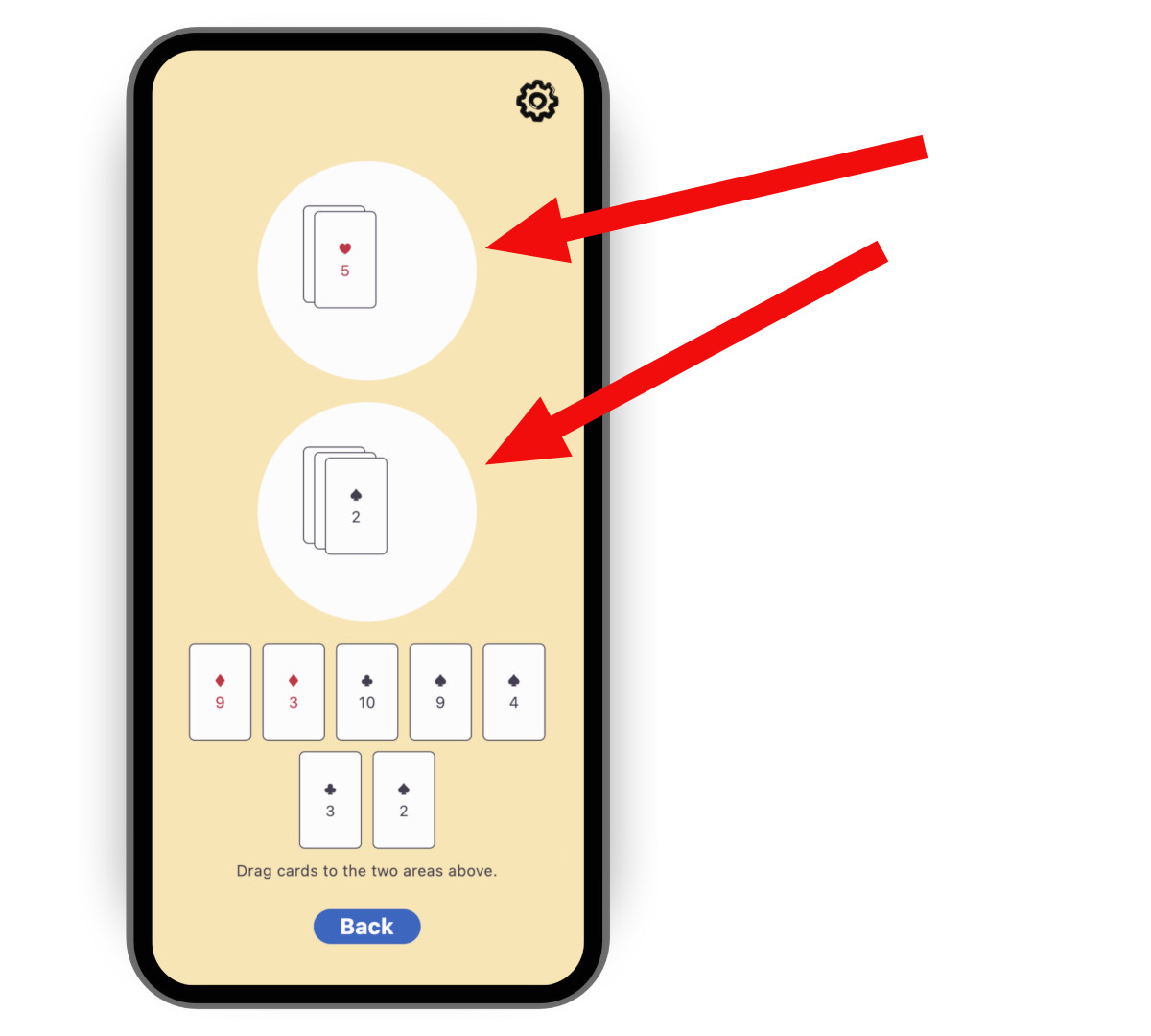
To create a controller, copy,
then paste the following code into a new file called
lib/multiplayer/firestore_controller.dart.
import 'dart:async';
import 'package:cloud_firestore/cloud_firestore.dart';
import 'package:flutter/foundation.dart';
import 'package:logging/logging.dart';
import '../game_internals/board_state.dart';
import '../game_internals/playing_area.dart';
import '../game_internals/playing_card.dart';
class FirestoreController {
static final _log = Logger('FirestoreController');
final FirebaseFirestore instance;
final BoardState boardState;
/// For now, there is only one match. But in order to be ready
/// for match-making, put it in a Firestore collection called matches.
late final _matchRef = instance.collection('matches').doc('match_1');
late final _areaOneRef = _matchRef
.collection('areas')
.doc('area_one')
.withConverter<List<PlayingCard>>(
fromFirestore: _cardsFromFirestore,
toFirestore: _cardsToFirestore,
);
late final _areaTwoRef = _matchRef
.collection('areas')
.doc('area_two')
.withConverter<List<PlayingCard>>(
fromFirestore: _cardsFromFirestore,
toFirestore: _cardsToFirestore,
);
late final StreamSubscription<void> _areaOneFirestoreSubscription;
late final StreamSubscription<void> _areaTwoFirestoreSubscription;
late final StreamSubscription<void> _areaOneLocalSubscription;
late final StreamSubscription<void> _areaTwoLocalSubscription;
FirestoreController({required this.instance, required this.boardState}) {
// Subscribe to the remote changes (from Firestore).
_areaOneFirestoreSubscription = _areaOneRef.snapshots().listen((snapshot) {
_updateLocalFromFirestore(boardState.areaOne, snapshot);
});
_areaTwoFirestoreSubscription = _areaTwoRef.snapshots().listen((snapshot) {
_updateLocalFromFirestore(boardState.areaTwo, snapshot);
});
// Subscribe to the local changes in game state.
_areaOneLocalSubscription = boardState.areaOne.playerChanges.listen((_) {
_updateFirestoreFromLocalAreaOne();
});
_areaTwoLocalSubscription = boardState.areaTwo.playerChanges.listen((_) {
_updateFirestoreFromLocalAreaTwo();
});
_log.fine('Initialized');
}
void dispose() {
_areaOneFirestoreSubscription.cancel();
_areaTwoFirestoreSubscription.cancel();
_areaOneLocalSubscription.cancel();
_areaTwoLocalSubscription.cancel();
_log.fine('Disposed');
}
/// Takes the raw JSON snapshot coming from Firestore and attempts to
/// convert it into a list of [PlayingCard]s.
List<PlayingCard> _cardsFromFirestore(
DocumentSnapshot<Map<String, Object?>> snapshot,
SnapshotOptions? options,
) {
final data = snapshot.data()?['cards'] as List<Object?>?;
if (data == null) {
_log.info('No data found on Firestore, returning empty list');
return [];
}
try {
return data
.cast<Map<String, Object?>>()
.map(PlayingCard.fromJson)
.toList();
} catch (e) {
throw FirebaseControllerException(
'Failed to parse data from Firestore: $e',
);
}
}
/// Takes a list of [PlayingCard]s and converts it into a JSON object
/// that can be saved into Firestore.
Map<String, Object?> _cardsToFirestore(
List<PlayingCard> cards,
SetOptions? options,
) {
return {'cards': cards.map((c) => c.toJson()).toList()};
}
/// Updates Firestore with the local state of [area].
Future<void> _updateFirestoreFromLocal(
PlayingArea area,
DocumentReference<List<PlayingCard>> ref,
) async {
try {
_log.fine('Updating Firestore with local data (${area.cards}) ...');
await ref.set(area.cards);
_log.fine('... done updating.');
} catch (e) {
throw FirebaseControllerException(
'Failed to update Firestore with local data (${area.cards}): $e',
);
}
}
/// Sends the local state of `boardState.areaOne` to Firestore.
void _updateFirestoreFromLocalAreaOne() {
_updateFirestoreFromLocal(boardState.areaOne, _areaOneRef);
}
/// Sends the local state of `boardState.areaTwo` to Firestore.
void _updateFirestoreFromLocalAreaTwo() {
_updateFirestoreFromLocal(boardState.areaTwo, _areaTwoRef);
}
/// Updates the local state of [area] with the data from Firestore.
void _updateLocalFromFirestore(
PlayingArea area,
DocumentSnapshot<List<PlayingCard>> snapshot,
) {
_log.fine('Received new data from Firestore (${snapshot.data()})');
final cards = snapshot.data() ?? [];
if (listEquals(cards, area.cards)) {
_log.fine('No change');
} else {
_log.fine('Updating local data with Firestore data ($cards)');
area.replaceWith(cards);
}
}
}
class FirebaseControllerException implements Exception {
final String message;
FirebaseControllerException(this.message);
@override
String toString() => 'FirebaseControllerException: $message';
}
Notice the following features of this code:
-
The controller's constructor takes a
BoardState. This enables the controller to manipulate the local state of the game. -
The controller subscribes to both local changes to update Firestore and to remote changes to update the local state and UI.
-
The fields
_areaOneRefand_areaTwoRefare Firebase document references. They describe where the data for each area resides, and how to convert between the local Dart objects (List<PlayingCard>) and remote JSON objects (Map<String, dynamic>). The Firestore API lets us subscribe to these references with.snapshots(), and write to them with.set().
5. Use the Firestore controller
#-
Open the file responsible for starting the play session:
lib/play_session/play_session_screen.dartin the case of thecardtemplate. You instantiate the Firestore controller from this file. -
Import Firebase and the controller:
dartimport 'package:cloud_firestore/cloud_firestore.dart'; import '../multiplayer/firestore_controller.dart'; -
Add a nullable field to the
_PlaySessionScreenStateclass to contain a controller instance:dartFirestoreController? _firestoreController; -
In the
initState()method of the same class, add code that tries to read the FirebaseFirestore instance and, if successful, constructs the controller. You added theFirebaseFirestoreinstance tomain.dartin the Initialize Firestore step.dartfinal firestore = context.read<FirebaseFirestore?>(); if (firestore == null) { _log.warning( "Firestore instance wasn't provided. " 'Running without _firestoreController.', ); } else { _firestoreController = FirestoreController( instance: firestore, boardState: _boardState, ); } -
Dispose of the controller using the
dispose()method of the same class.dart_firestoreController?.dispose();
6. Test the game
#-
Run the game on two separate devices or in 2 different windows on the same device.
-
Watch how adding a card to an area on one device makes it appear on the other one.
-
Open the Firebase web console and navigate to your project's Firestore Database.
-
Watch how it updates the data in real time. You can even edit the data in the console and see all running clients update.
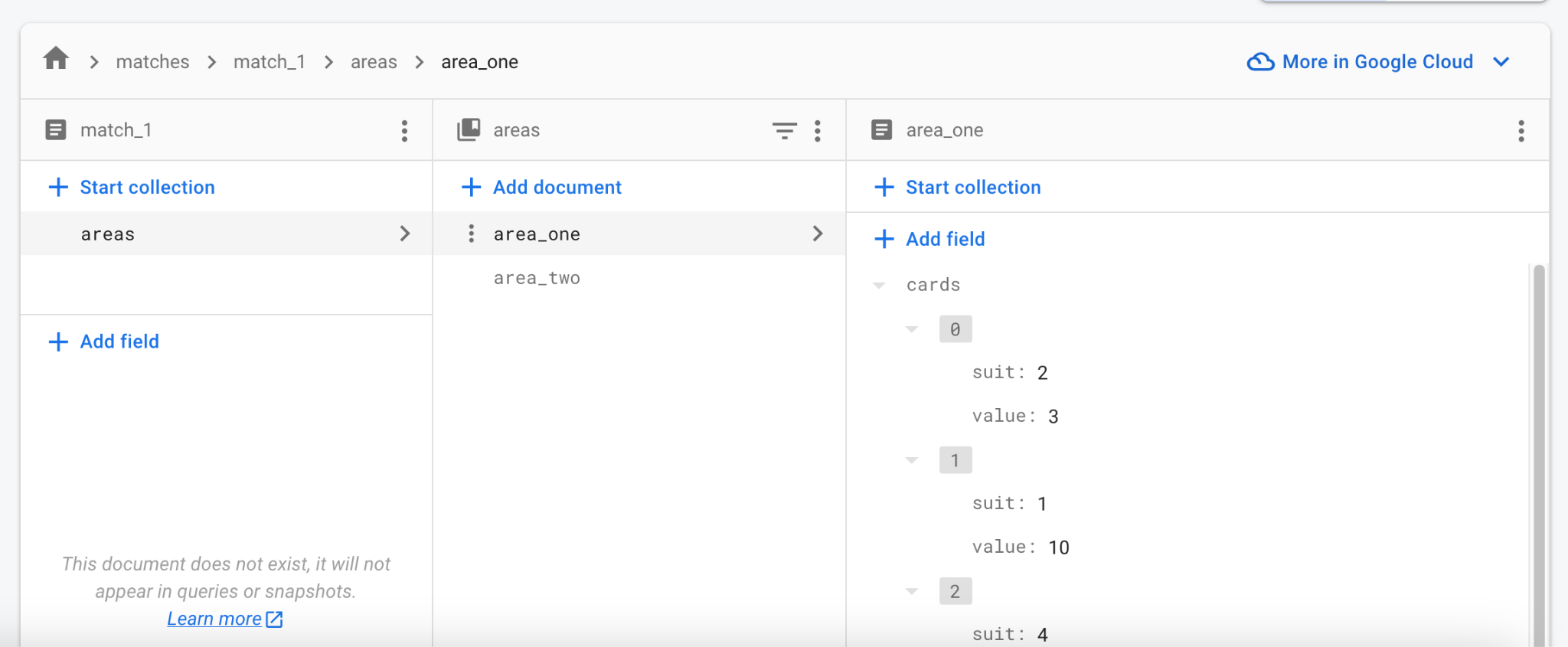
Troubleshooting
#The most common issues you might encounter when testing Firebase integration include the following:
-
The game crashes when trying to reach Firebase.
- Firebase integration hasn't been properly set up.
Revisit Step 2 and make sure to run
flutterfire configureas part of that step.
- Firebase integration hasn't been properly set up.
Revisit Step 2 and make sure to run
-
The game doesn't communicate with Firebase on macOS.
- By default, macOS apps don't have internet access. Enable internet entitlement first.
7. Next steps
#At this point, the game has near-instant and dependable synchronization of state across clients. It lacks actual game rules: what cards can be played when, and with what results. This depends on the game itself and is left to you to try.

At this point, the shared state of the match only includes
the two playing areas and the cards within them.
You can save other data into _matchRef, too,
like who the players are and whose turn it is.
If you're unsure where to start,
follow a Firestore codelab or two
to familiarize yourself with the API.
At first, a single match should suffice
for testing your multiplayer game with colleagues and friends.
As you approach the release date,
think about authentication and match-making.
Thankfully, Firebase provides a
built-in way to authenticate users
and the Firestore database structure can handle multiple matches.
Instead of a single match_1,
you can populate the matches collection with as many records as needed.
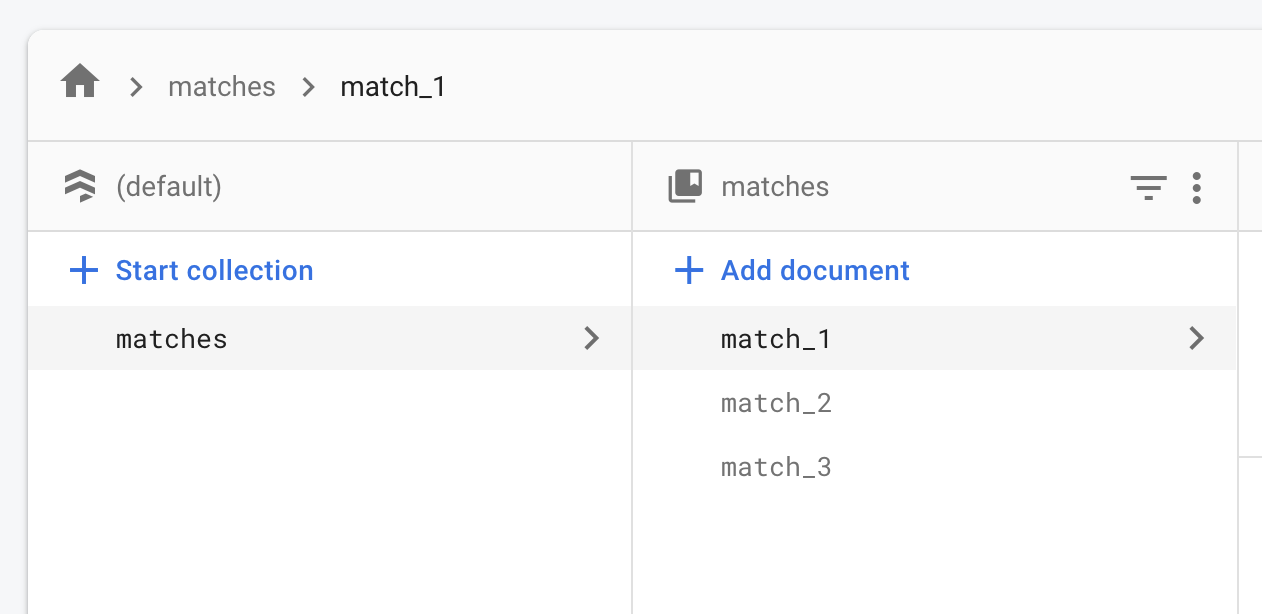
An online match can start in a "waiting" state, with only the first player present. Other players can see the "waiting" matches in some kind of lobby. Once enough players join a match, it becomes "active". Once again, the exact implementation depends on the kind of online experience you want. The basics remain the same: a large collection of documents, each representing one active or potential match.
除非另有说明,本文档之所提及适用于 Flutter 3.38.1 版本。本页面最后更新时间:2025-10-28。查看文档源码 或者 为本页面内容提出建议。