Install help
This page describes some common installation issues new Flutter users have encountered and offers suggestions on how to resolve them. If you are still experiencing problems, consider reaching out to any of the resources listed under community support channels. To add a topic to this page or make a correction, you can file an issue or a pull request using the buttons at the top of the page.
Get the Flutter SDK
#Unable to find the flutter command
#What does this issue look like?
When you try to run the flutter command,
the console fails to find it.
The error usually looks as follows:
'flutter' is not recognized as an internal or external command operable program or batch fileError messages on macOS and Linux could look slightly different from the one on Windows.
Explanation and suggestions
Did you add Flutter to the PATH environment variable for your platform?
On Windows, follow these instructions for adding a command
to your path.
If you've already set up VS Code for Flutter development,
you can use the Flutter extension's Locate SDK prompt
to identify the location of your flutter folder.
See also: Configuring PATH and Environment Variables - Dart Code
Flutter in special folders
#What does this issue look like?
Running your Flutter project produces an error like the following:
The Flutter SDK is installed in a protected folder and may not function correctly.
Please move the SDK to a location that is user-writable without Administration permissions and restart.Explanation and suggestions
On Windows, this usually happens when Flutter is installed
in a directory like
C:\Program Files\ that requires elevated privileges.
Try relocating Flutter to a different folder,
such as C:\src\flutter.
Android setup
#Having multiple versions of Java installed
#What does this issue look like?
The command flutter doctor --android-licenses fails.
Running flutter doctor –verbose gives an error message
like the following:
java.lang.UnsupportedClassVersionError: com/android/prefs/AndroidLocationsProvider
has been compiled by a more recent version of the Java Runtime (class file version 55.0),
this version of the Java Runtime only recognizes class file versions up to 52.0Explanation and suggestions
The error occurs when an older version of the Java Development Kit (JDK) is installed on your computer.
If you don't need multiple versions of Java, uninstall existing JDKs from your computer. Flutter automatically uses the JDK included in Android Studio.
If you do need another version of Java, try the workaround described in this GitHub issue until a long-term solution is implemented. For more information, check out the Android Java Gradle migration guide or flutter doctor --android-licenses not working due to java.lang.UnsupportedClassVersionError - Stack Overflow.
cmdline-tools component is missing
#What does this issue look like?
The flutter doctor command complains that the
cmdline-tools are missing from the Android toolchain.
For example:
[!] Android toolchain - develop for Android devices (Android SDK version 33.0.2)
• Android SDK at C:\Users\My PC\AppData\Local\Android\sdk
X cmdline-tools component is missingExplanation and suggestions
The easiest way to get the cmdline-tools is through the SDK Manager in Android Studio. To do this, use the following instructions:
- Open the SDK Manager from Android Studio, by selecting Tools > SDK Manager from the menu bar.
- Select the latest Android SDK (or a specific version that your app requires), Android SDK Command-line Tools, and Android SDK Build-Tools.
- Click Apply to install the selected artifacts.
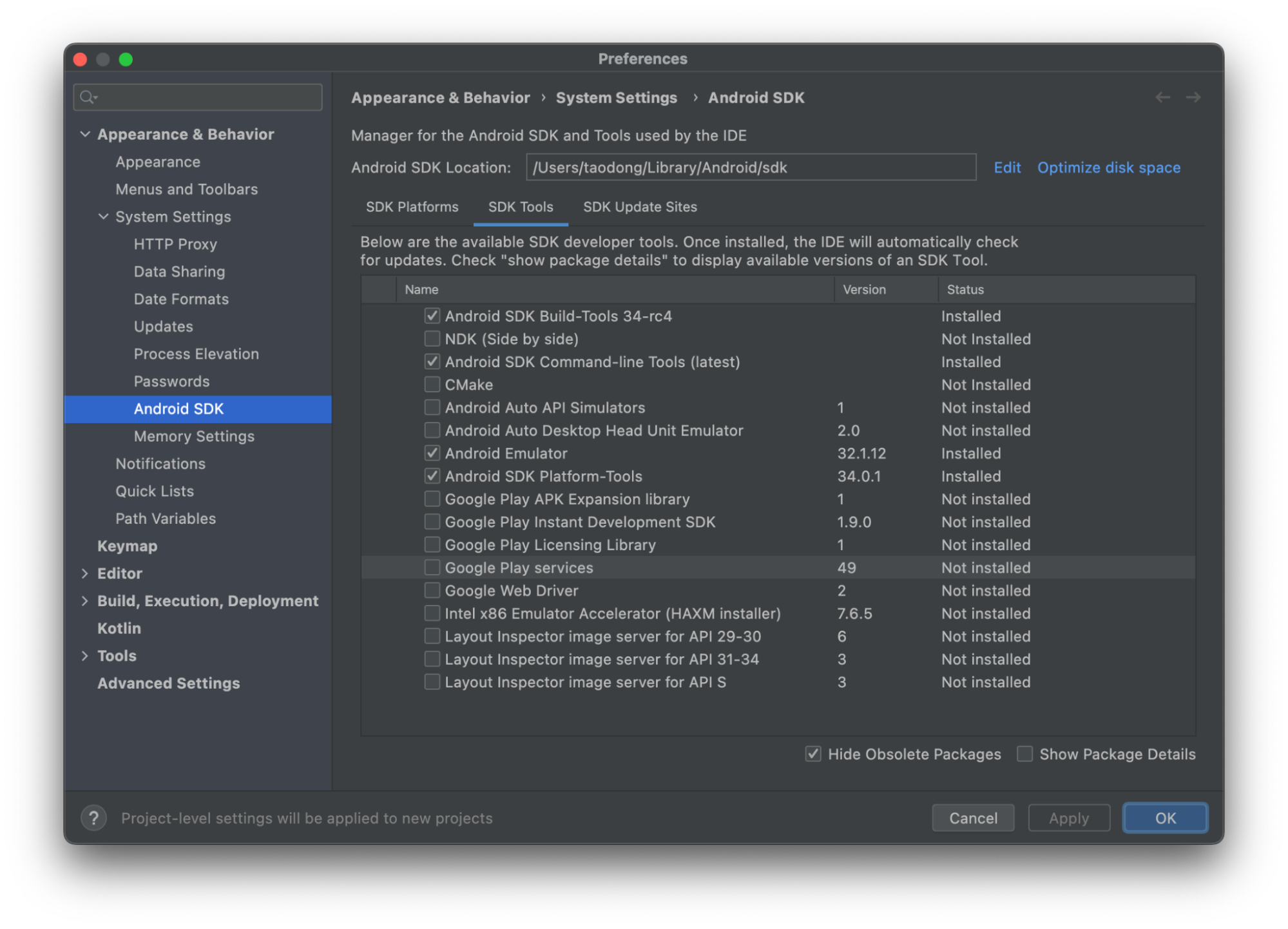
If you're not using Android Studio, you can download the tools using the sdkmanager command-line tool.
macOS setup
#SocketException: Send failed, OS Error: No route to host, errno = 65
#What does this issue look like?
On macOS, the flutter run command produces an error like:
$ flutter run
Launching lib/main.dart in debug mode...
...
Installing and launching...
Oops; flutter has exited unexpectedly: "SocketException: Send failed (OS Error: No route to host, errno = 65), address = 0.0.0.0, port = 5353".Explanation and suggestions
This issue is related to macOS permissions.
To fix this:
-
Upgrade your Flutter SDK to the latest version.
-
Open System Settings > Privacy & Security > Local Network. Toggle on the permission for all the code editors and terminals you use to launch Flutter apps. You might need to restart your code editor, terminal, and physical device.
Other problems
#Exit code 69
#What does this issue look like?
Running a flutter command produces an "exit code: 69" error,
as shown in the following example:
Running "flutter pub get" in flutter_tools...
Resolving dependencies in .../flutter/packages/flutter_tools... (28.0s)
Got TLS error trying to find package test at https://pub.dev/.
pub get failed
command:
".../flutter/bin/cache/dart-sdk/bin/
dart __deprecated_pub --color --directory
.../flutter/packages/flutter_tools get --example"
pub env: {
"FLUTTER_ROOT": ".../flutter",
"PUB_ENVIRONMENT": "flutter_cli:get",
"PUB_CACHE": ".../.pub-cache",
}
exit code: 69Explanation and suggestions
This issue is related to networking. Try the following instructions to troubleshoot:
- Check your internet connection. Make sure that you are connected to the internet and that your connection is stable.
- Restart your devices, including your computer and networking equipment.
- Use a VPN to help to bypass any restrictions that might prevent you from connecting to the network.
- If you have tried all of these steps and are
still getting the error, print out verbose logs
with the
flutter doctor -vcommand and ask for help in one of the community support channels.
Community support
#The Flutter community is helpful and welcoming. If none of the above suggestions solves your installation issue, consider asking for support from one of the following channels:
- /r/flutterhelp on Reddit
- /r/flutterdev on Discord,
particularly the
install-and-setupchannel on this server. - StackOverflow, in particular, questions tagged with #flutter or #dart.
To be respectful of everyone's time, search the archive for a similar issue before posting a new one.
除非另有说明,本文档之所提及适用于 Flutter 的最新稳定版本,本页面最后更新时间: 2025-02-28。 查看文档源码 或者 为本页面内容提出建议.